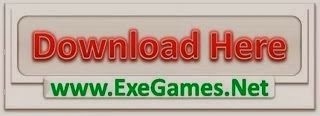iOS 4 brings many improvements to the Mail app for iPhone and iPod touch. The main enhancements include unified inbox, organize messages by threads, open attachments in third-party apps and more.
If you use Gmail account on your device then you might have noticed that after iOS 4 upgrade when you try to swipe to delete an email when accessing the mail from the “Inboxes” listed then instead of deleting the email (moving to trash) now your iPhone will “Archive” it (Save deleted messages in your All Mail folder)
 The new archive feature is automatically turned on after you have upgraded to iOS 4. If you prefer to keep the old settings and would like to delete the email instead of archiving it then you would need to change the settings for your mail account.
The new archive feature is automatically turned on after you have upgraded to iOS 4. If you prefer to keep the old settings and would like to delete the email instead of archiving it then you would need to change the settings for your mail account.
Go to settings option on your iPhone / iPod touch then tap “Mail, Contacts, Calendars”. Here you’ll notice your email accounts listed. Select the Gmail account for which you want to change the setting and then at the bottom of the page you’ll notice an option for “Archive Messages” You can turn this “OFF” in order to stop using the new archive feature.
How to turn off Gmail Archive feature in iOS 4 originally appeared on: Touch Reviews